Show 3rd-party data in tickets
Introduction
This guide will walk you through the process of importing 3rd-party customer data and displaying them next to your support tickets using Gorgias' API.
For non-technical users who want to access third-party data, we suggest using Zapier and following our codeless tutorial.
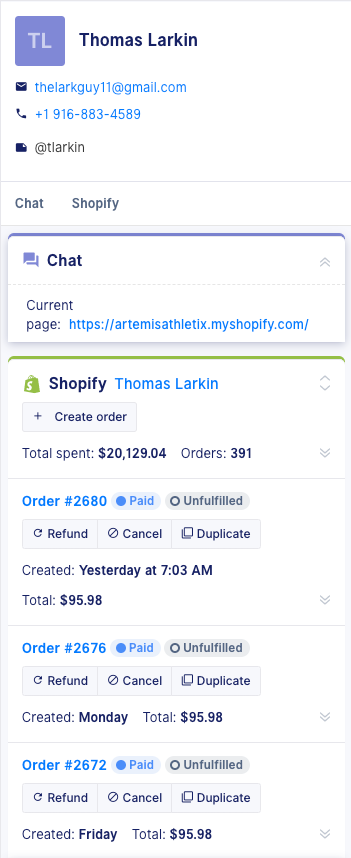
In Gorgias, data pulled from integrations are automatically synced to the customer's profile, allowing agents to access the information they need to respond to a user without ever leaving the ticket.
Customer information is shown in the infobar allowing agents to access the information they need to respond to a user without ever leaving the ticket. The infobar is separated widgets by the integration.
Step-by-Step Tutorial
Step 1: Find endpoint to access third party application data
To automatically sync customer data with Gorgias, you will need the find an endpoint through which Gorgias can fetch data given the address of a customer. For example:
GET https://yourcompany.com/api/users?email={{ticket.customer.email}}The request should yield some information about this user, which it will send to Gorgias
{
"order": {
"id": 4759226956,
"name": "#1002",
"note": "",
"tags": "",
"token": "56710ab7e3ebc4d1e16078290a1536ac"
}
}You will need to collect the following details from your third-party application: the URL, the HTTP Method, headers (including authentication credentials), and the Request Body.
These details can differ greatly depending on the application so visit the third-party application's developer documentation and API reference pages to find those specific details.
To grab customer-specific information, you will need to personalize the HTTP request to the specific customer. This will require you to customize your URL or Request Body with the customer's variables.
You can include {{ticket.customer.email}} in the request (or other Customer variables and the request will populate that variable based on the ticket's customer.
Step 2: Create an HTTP integration in Gorgias
On Gorgias, go to the HTTP Integration page: Gorgias* -> Settings ->Integrations ->HTTP Integrations**.
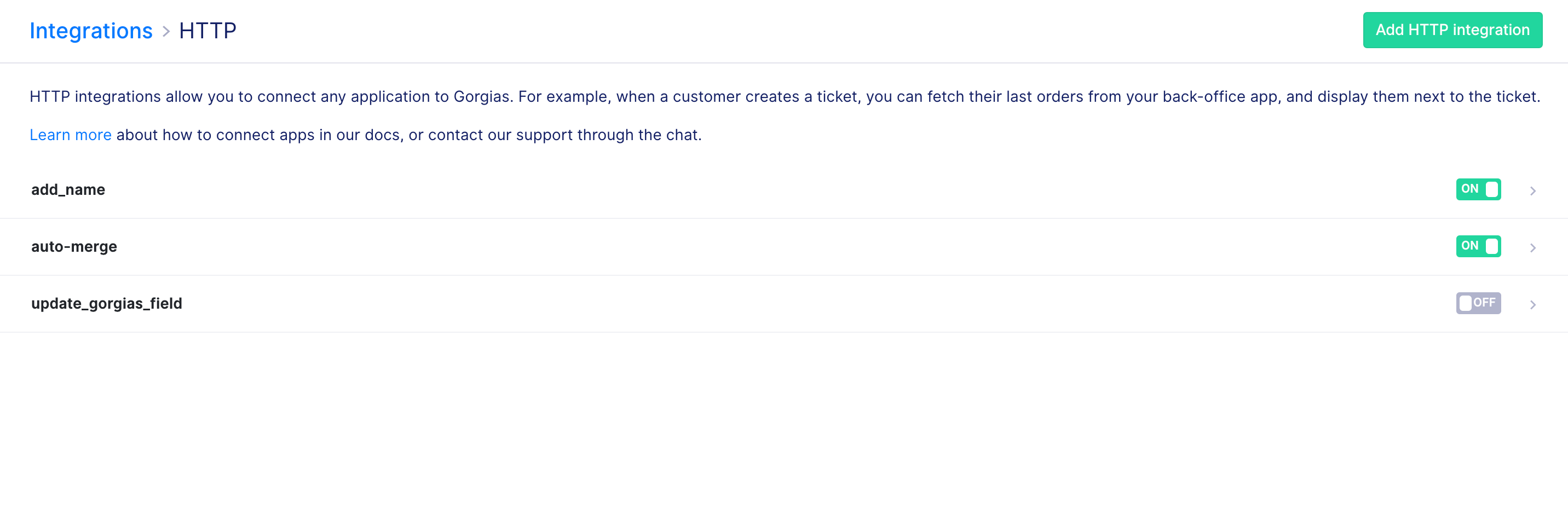
Select the 'Add Integration' button at the top right of the page
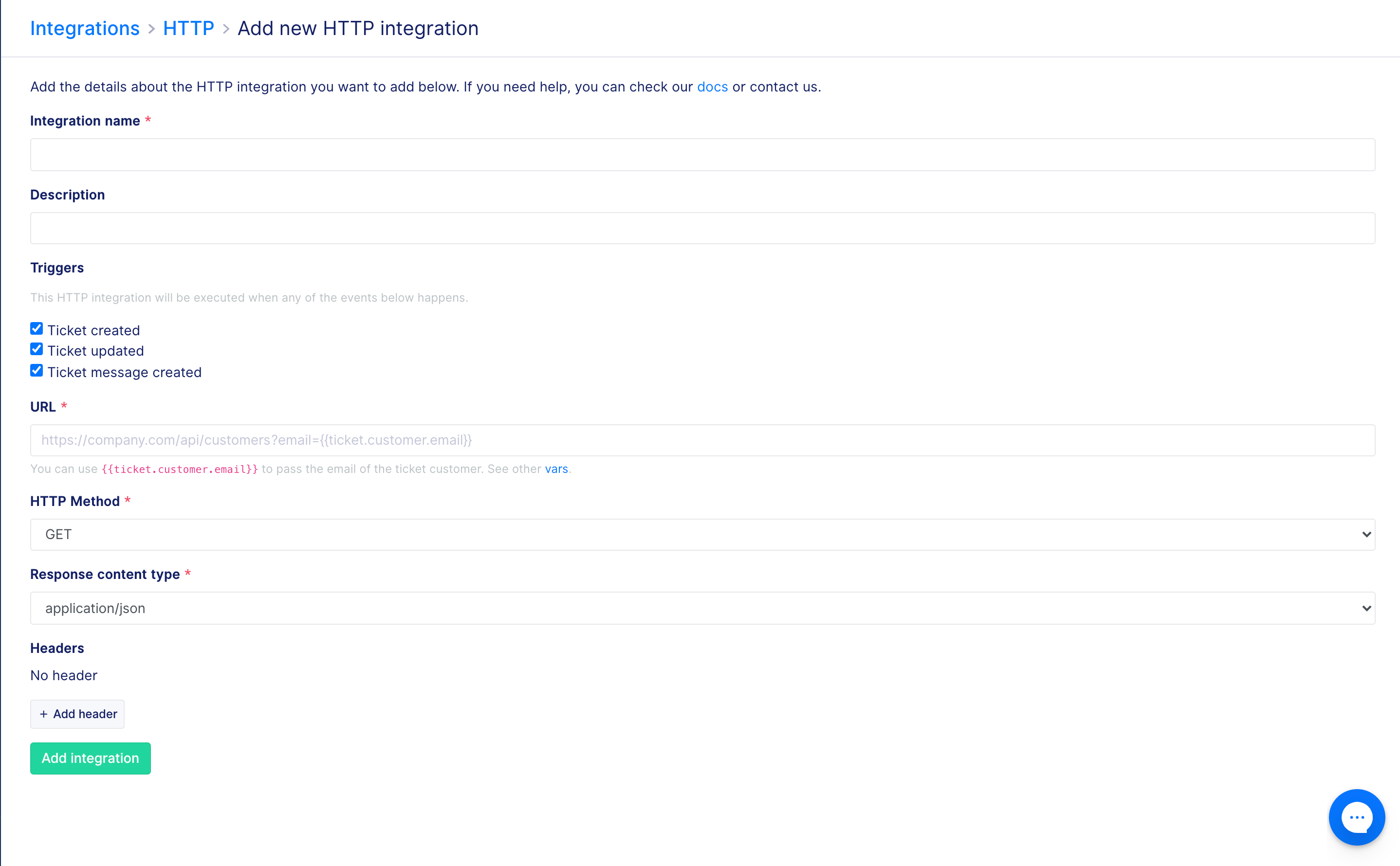
Fill out the name, description, URL, HTTP Method, and Headers, as collected from the previous steps and select 'Ticket created' and 'Ticket message created' options for Triggers and select 'Add Integration.'
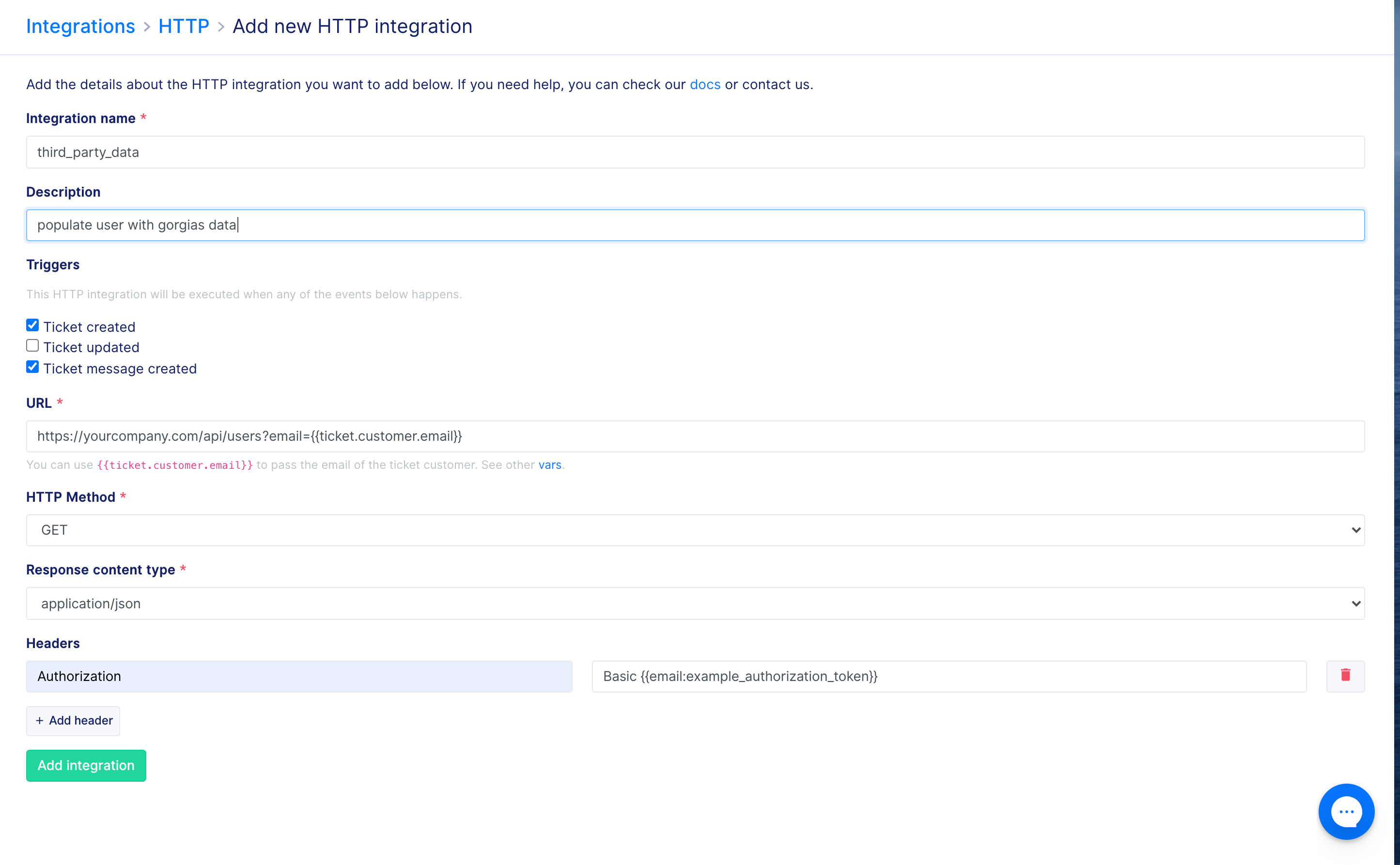
Step 3: Make widget visible in the ticket
Lastly, once you have received a ticket from a user with third party data, enter the ticket and select the gear icon on the right right of the page. Drag the new information into the infobar and select 'Save'.
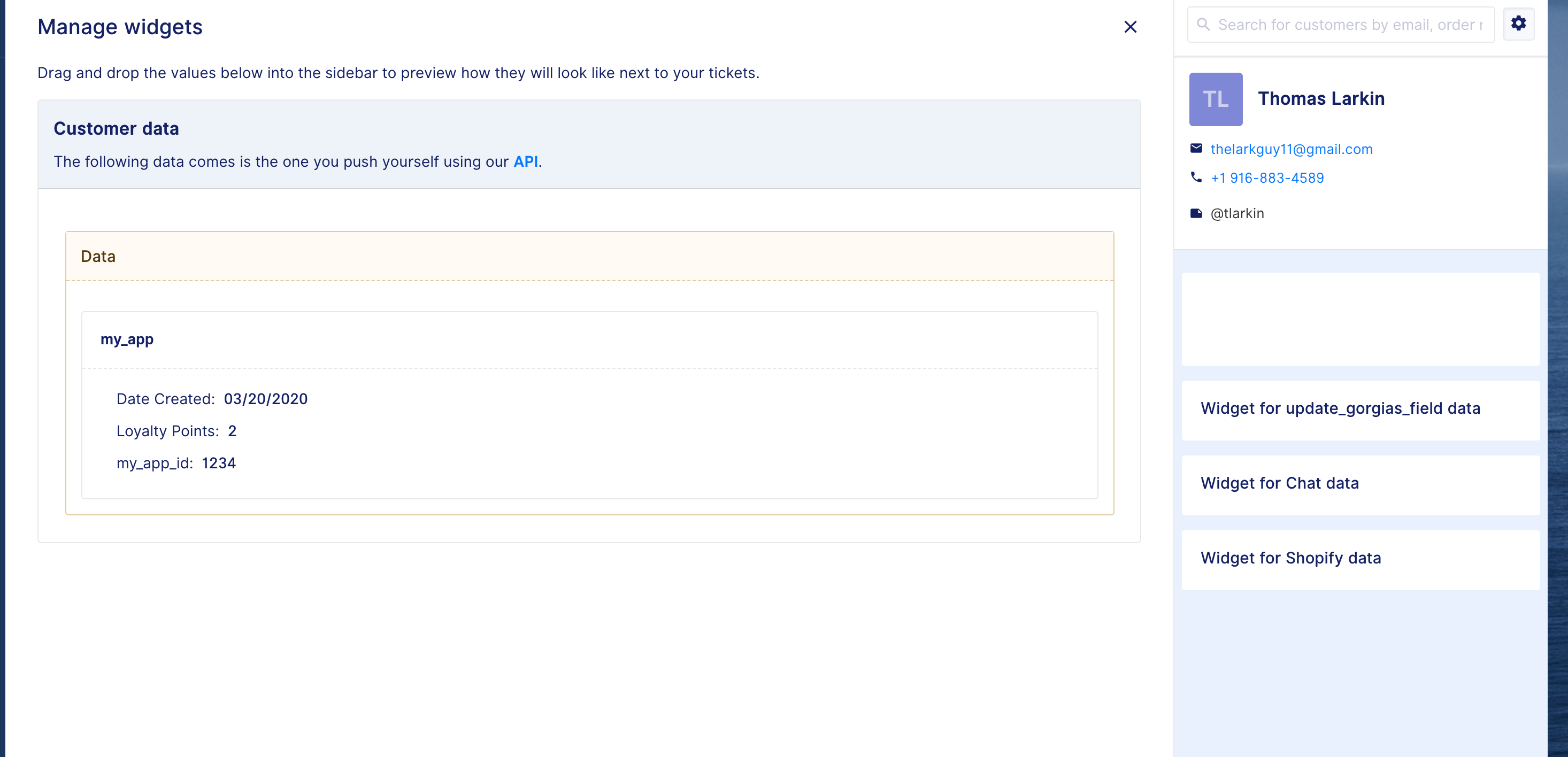
You should now be able to view third-party customer information directly from Gorgias.
Updated 4 months ago